Code Editor
A versatile text and code editor that you can embed in your app.
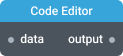
In-ports
data Object,String — The object or string representing a text to be displayed by the widget.
Out-ports
output Object — The object with formatted text.
Overview
The Code Editor widget is a versatile text and code editor. It supports a number of language modes with syntax formatting, validation, and highlighting. It's based on Ace editor — a popular open-source code editor.
Note that the output port emits an object each time you make a change to the text in the widget. To reduce the frequency of the output events use the Debounce or Throttle components.
Data object
Input on the data port can be either a string or an object passing string along with other properties. A correctly formatted object will be rendered immediately and will overwrite the current editor contents. The object properties are listed below.
| Property | Description |
|---|---|
data | The text to be displayed in the editor. The value should be a string enclosed in double quotes. |
fileId | The unique file identifier. If the property is not specified, it will be generated automatically on the output. |
contentType | The content type to instruct the editor which language mode to use. It assumes one of the following values:
application/json. |
Example
The following example will switch Code Editor into an SQL editing mode and the widget will display SELECT column1 FROM table2; string.
{
"data": "SELECT column1 FROM table2;",
"contentType": "text/sql"
}
Output object
The output object properties are listed below.
| Property | Description |
|---|---|
data | The editor contents as a formatted text. |
file | The unique file identifier. |
contentType | The type specifying the language mode. |
Example
As you edit code in the widget, the output port emits an object like the following:
{
"data": "SELECT column1 FROM table2 WHERE column1='value';",
"fileId": "5ac3dea0-1612-ca07-361c-a24554bb2e9f",
"contentType": "text/sql"
}
Settings
Title
The widget’s title.
Hide progress bar
Controls the visibility of the widget’s progress bar. By default, the progress bar is visible.
Language mode
The mode for language syntax highlighting. Select one of the following: JSON, Text, Markdown, XML, HTML, Javascript, SQL, YAML, Groovy, KelpQL.
Mask
Specify properties that you want to hide in the editor. Applicable for JSON objects only.
Error messages settings
Specify custom error messages to display inside the widget. You can set a message for each error code.