Manage Workspace Roles
As your team grows and evolves, you may need to update people's roles and permissions within your workspace. This guide will walk you through how to change member roles or promote guests to become full members.
Understanding role permissions
First, let's quickly review who can modify roles for others:
- Workspace Owners have full control and can change any member's role or convert guests to members.
- Workspace Admins can also change member roles and promote guests, except for other admins.
- Developers and Members cannot modify any roles or promote guests.
So if you need to update roles, you'll need to be either an Owner or an Admin for your workspace. Now let's look at how to make those changes!
Changing a member's role
To modify what level of access a current member has:
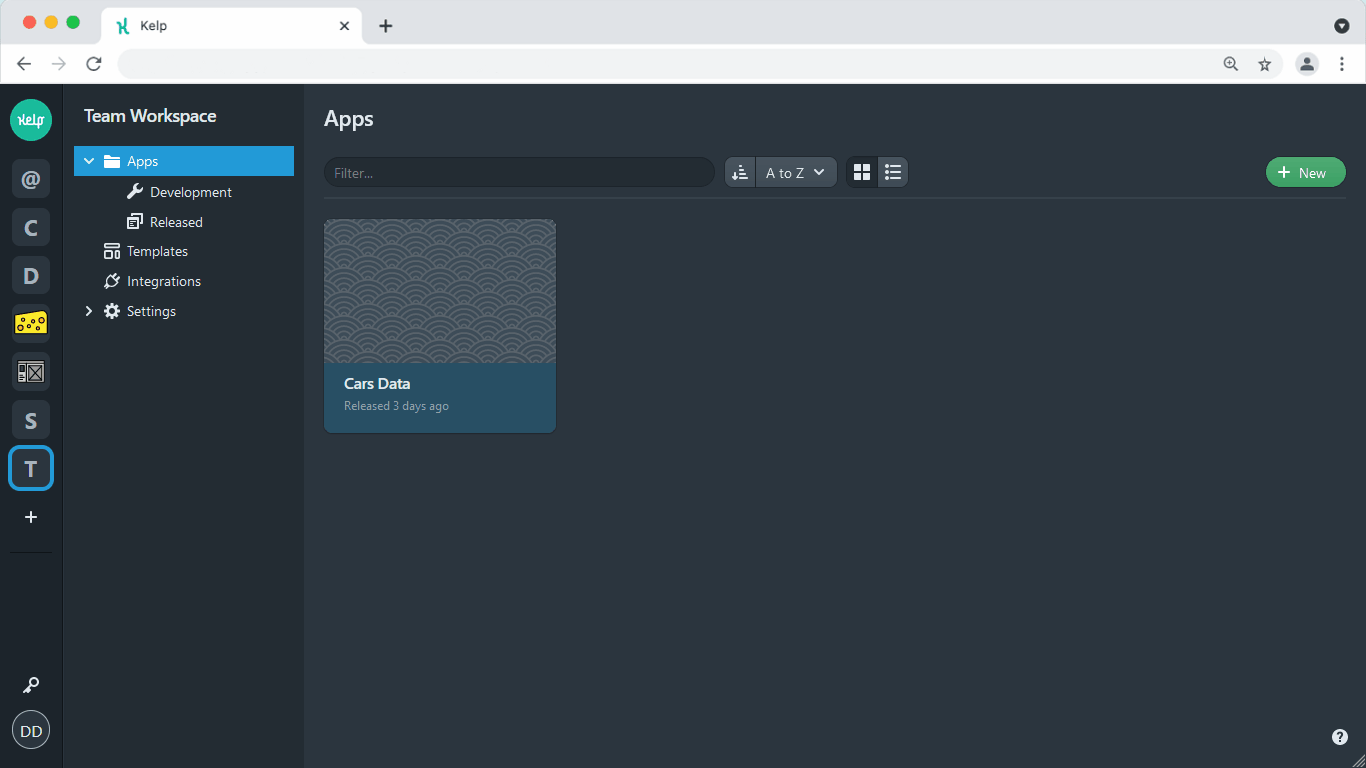
- Open the left sidebar menu and expand "Settings", then click "Members"
- Find the member whose role you want to update
- Click the dropdown next to their name and select the new role
It's as easy as that! The new permissions will take effect right away.
Promoting a guest to member
Have a guest who needs more access? You can easily promote them to a full member:
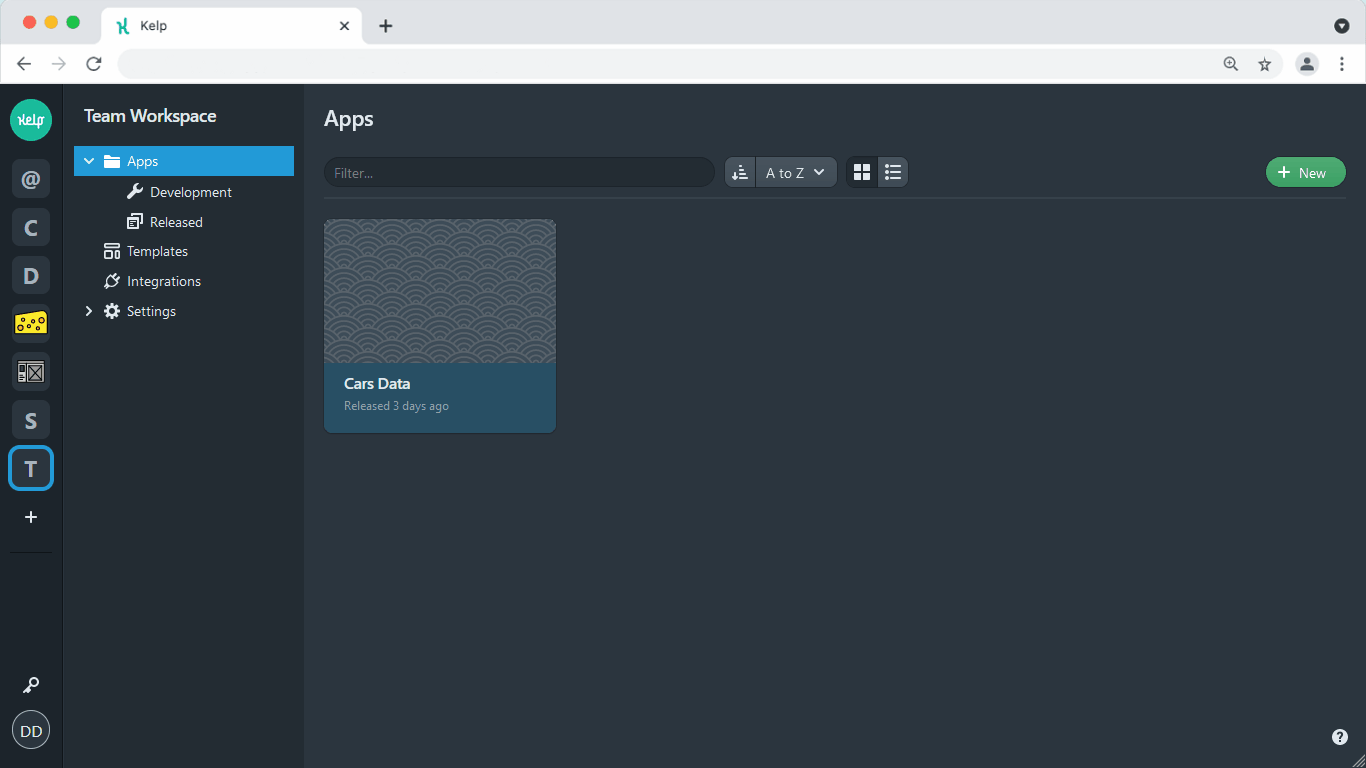
- Open the left sidebar menu and go to Settings > Guests
- Locate the guest's name
- Use the dropdown to select the "Member" role for them
With their new member status, they'll be able to use all apps shared with Members group.
Removing access
If you simply need to revoke someone's access entirely, you can remove them as a member or guest under the respective sections. Just click the "Remove from workspace" option from the dropdown.