Add Members and Guests
Let's talk about how you can add new members and guests to your workspace. It's a straightforward process, but we'll take it step-by-step to ensure you're comfortable with the flow.
Workspace roles
Before we dive into the invitation process, it's important to understand the different roles available in a workspace. The role you assign determines what a user can or cannot do within the workspace. Here's a quick rundown:
- Workspace Owner: As the name suggests, this is the big cheese. Owners have full control over the workspace, including managing settings, inviting members, and assigning roles.
- Workspace Administrator: Admins have similar privileges to Owners, except they can't transfer ownership or delete the workspace.
- Developer: Developers can view and edit applications within the workspace.
- User: Users have limited access and can only view applications shared with them.
Keep these roles in mind as we move forward with inviting new people to your workspace.
Adding members
Alright, let's kick things off with adding new members to your Team workspace. Here's what you need to do:
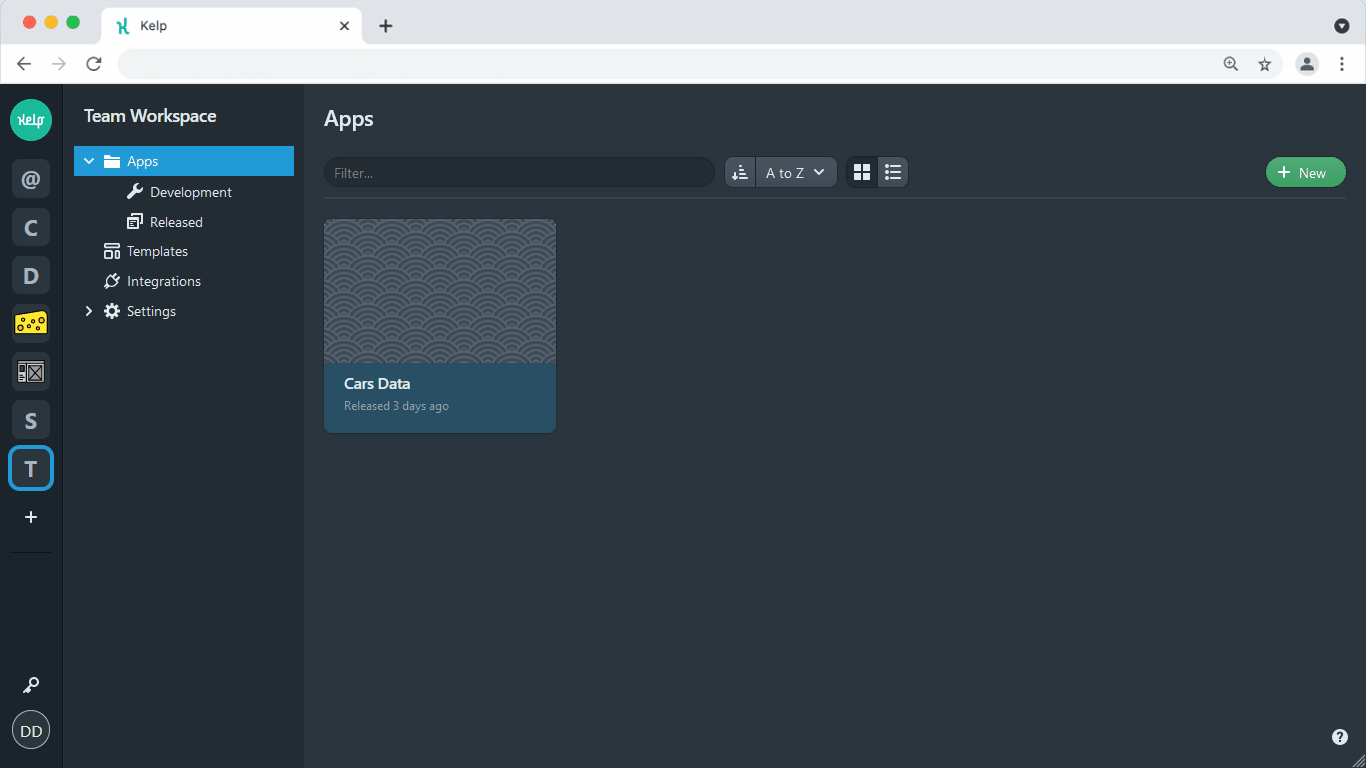
- Open the Workspace menu and expand the "Settings" item.
- Select "Members" from the list.
- Click the "Add member" button in the top-right corner.
- Enter the username or email of the person you want to invite.
- Assign them a workspace role (refer to the roles we discussed earlier).
- Click "Invite new member".
That's it!
Only Workspace Owners and Administrators can invite new members to a Team workspace. Users and Developers don't have this permission.
Inviting guests
In addition to members, you can also invite guests to your workspace. Guests have limited access and can only view applications explicitly shared with them. Here's how to invite a guest:
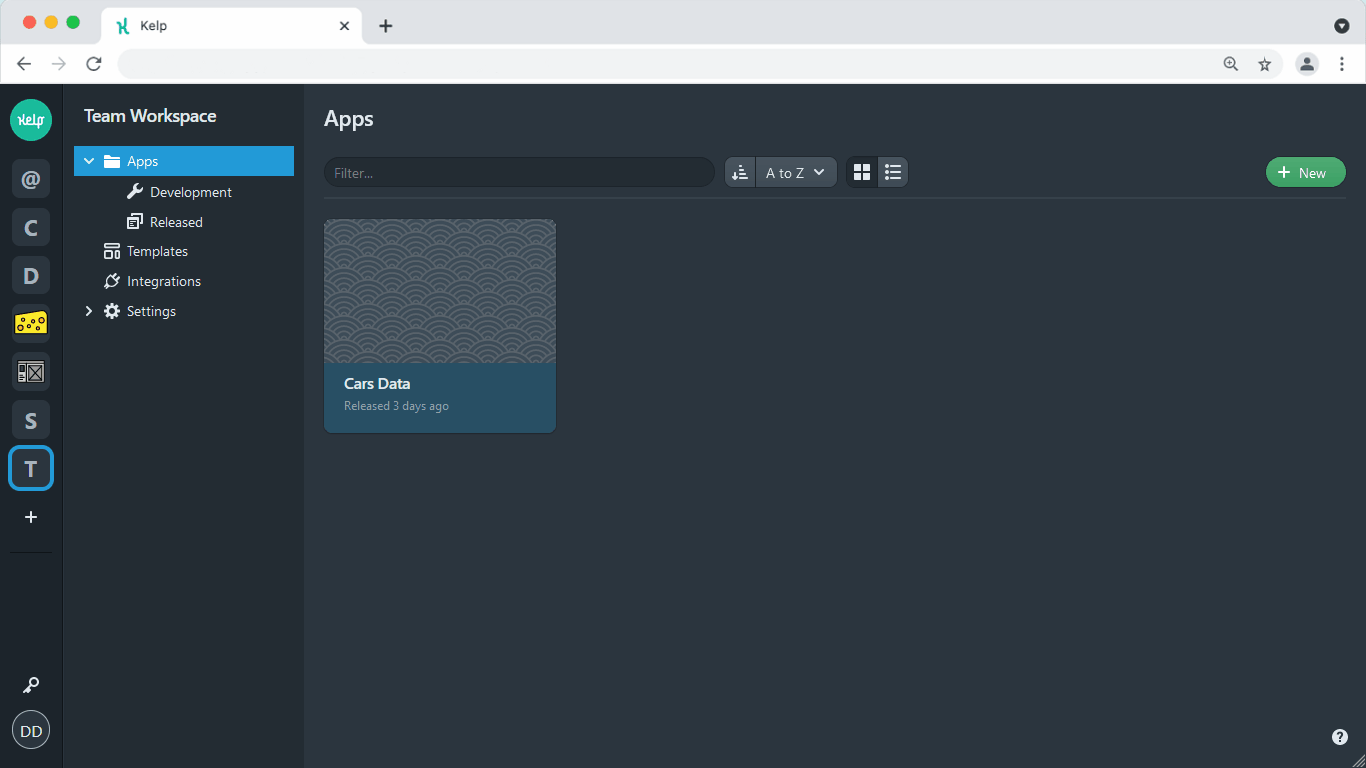
- Open the Workspace menu and expand the "Settings" item.
- Select "Guests" from the list.
- Click the "Add guest" button in the top-right corner.
- Enter the username or email of the person you want to invite as a guest.
- Click "Invite new guest".
Easy, right? You can now start sharing applications with them as needed.
If you're unsure about the difference between a Team workspace and a Personal workspace, read about workspace types for a detailed comparison.
Remember, inviting new people to your workspace is all about collaboration and teamwork. Don't hesitate to add members or guests as needed to make your workflow more efficient and productive.